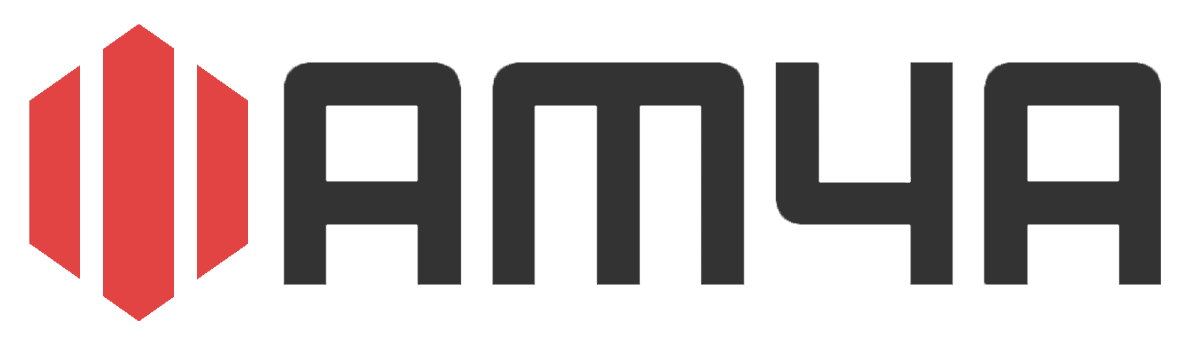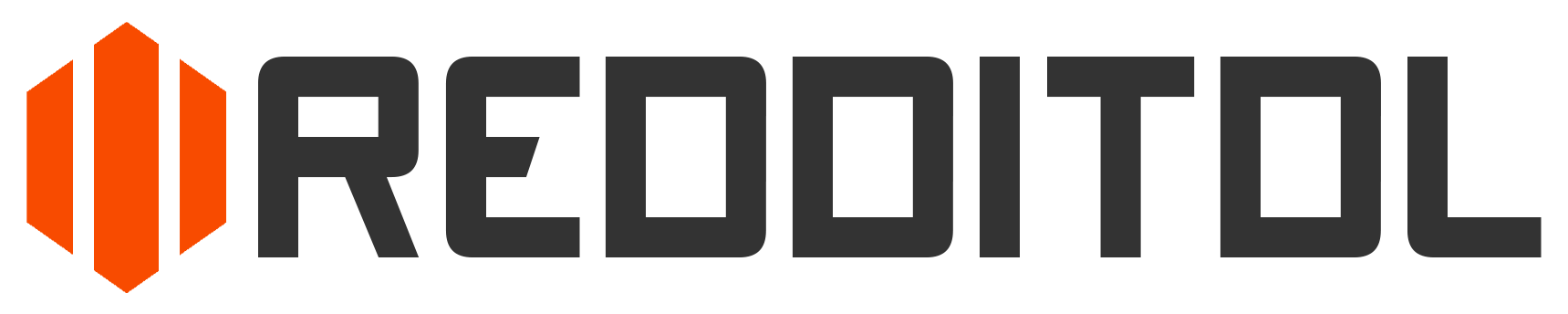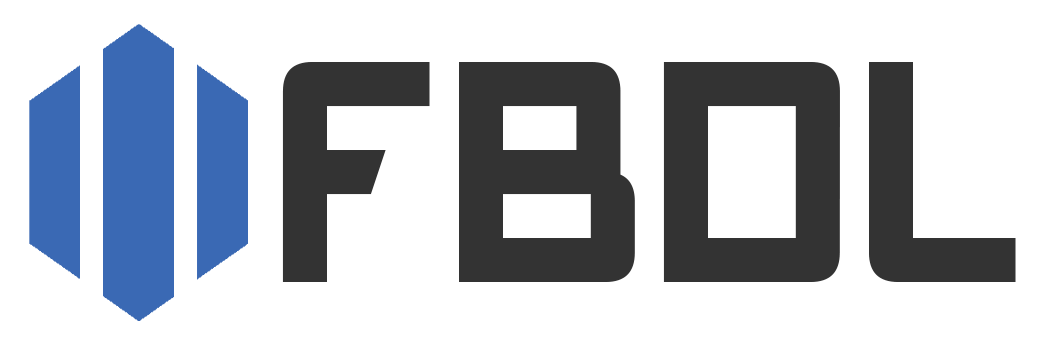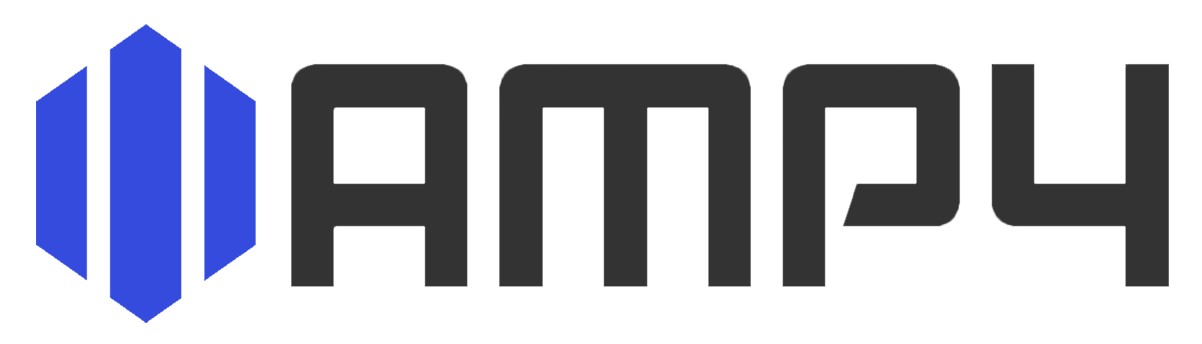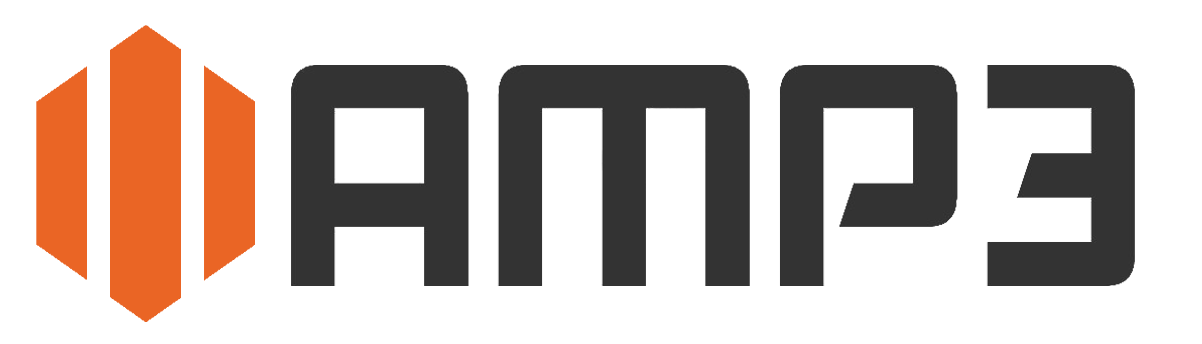Cancel Conversion
Cancel Conversion Cancel Conversion
Cancel ConversionCheck out other services:
Youtube to M4A converter - Audio downloader
What is YouTube to M4A Converter?
A YouTube to M4A converter is an invaluable tool for anyone who wants to download high-quality audio from videos, playlists, and shorts on YouTube and save them in M4A format. By converting YouTube videos into M4A files, you can listen to your favorite songs, podcasts, interviews, or any other audio content offline without requiring access to YouTube or the internet. This is especially beneficial for people who want to enjoy uninterrupted audio content on the go. AM4A YouTube to M4A is free, and it supports playlist downloads.
Why to use AM4A YouTube to M4A converter?
AM4A YouTube to M4A converter is ad-free. It is the only one that supports entire playlist downloads. With the AM4A converter, you can download entire playlists or individual tracks. Playlists and shorts are supported for up to 240 minutes (4 hours). Users do not need to sign up or sign in to convert YouTube videos to M4A. AM4A converter is ad-free, meaning there are no ads on the page - because we all know how annoying ads can be. It is safe to use without any bloat or malware. The M4A format is a widespread audio format that delivers excellent sound quality while maintaining a compact file size. Modern devices, including iPhones, iPads, Android smartphones, tablets, and most media players widely support it. Using the AM4A YouTube M4A converter, you can ensure that your downloaded audio files are compatible with your device and offer superior sound clarity. This makes the M4A format ideal for audiophiles and casual listeners. Since I don't make any money from ads, I would appreciate any donations to cover the server cost of running AM4A to keep it ad-free. Link for donations with Ko-fi: https://ko-fi.com/am4acc. If you like the AM4A converter, please bookmark it and share it.
How to use AM4A YouTube to M4A converter?
- You visit YouTube.com and find a video, short, or playlist you want to convert to M4A. AM4A also works for playlists, so you can download multiple songs at once from the playlist. You then copy the video or playlist URL from the upper URL bar in your browser. If you are on an Android phone or an iPhone, click the share icon below the video and click the copy link button.
- You then go to am4a.cc website and paste the copied URL into the input field.
- Next, you can select the additional conversion options:
- Quality: You can select the quality of the M4A file, which ranges from "Worst" to "Best". The default selected quality is "Best".
- Playlist: You can enable or disable the playlist option. If you enable the playlist option and input the playlist or mix URL into the input box, the whole playlist will be converted. All songs in the provided playlist will be converted, or the conversion will stop when the 240-minute limit is reached. You can still download the playlist if the limit is reached, but it will be cropped to 240 minutes. Only the current video will convert for single videos, even if the playlist option is enabled. If the playlist option is disabled, and you input the playlist or mix URL into the input field, only the current song will be converted.
- Trim: You can trim the selected audio to the specified timeframe. To do this, input the starting timestamp in the first part of the trim field, from where the audio should be trimmed, and the ending timestamp in the last part of the input field, from where the audio should be trimmed. If you select the playlist option, the trim option will be disabled, as the trim only works for single video/audio downloads.
- After that, you click the "Convert" button, and your conversion will start.
- When the conversion is finished, the M4A or .zip file (in case you were converting the playlist) will automatically be downloaded to your computer. You can click the "Download" button if the download does not initiate automatically. You can then click the "Convert another" button to convert another YouTube video, short, or playlist to M4A.